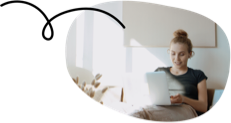Want to know how you can register for Self Assessment or even re-register for Self Assessment if you’ve missed a year? Well, luckily, you’re not the only one!
That’s why we’ve put together a short and simple guide that will help you breeze through the registration process, whether you’re starting fresh or getting back on track!
Firstly, what is a Self Assessment?
Self Assessment is the method used to submit personal tax returns to HMRC in the UK. It details all your income and expenses – HMRC uses this information to calculate how much tax you owe.
So, how do you register for Self Assessment?
We know we said we’d make it short and simple, but technically there’s no one shoe fits all when it comes to registering for Self Assessment.
A little confused? Ok, let’s break it down:
If you’re self employed, and haven’t filed a tax return before:
- Register for Self Assessment through your business tax account: You’ll need your government gateway ID to hand – chances are you’ve forgotten this, right? No worries, if you have a look in your email, it should be there!
- In about 10 days, your UTR number should come through the letterbox: Be sure to keep this safe otherwise it will be a pain when it’s time to file your tax return!
What if I’ve registered for Self Assessment before?
Whether you’ve done a tax return before or not, you can register via post by:
- Filling in this online form
- Printing it off
- Sending it to HMRC – easy peasy!
What information do I need to register for Self Assessment?
Good question! HMRC will want to know:
- Your full name
- Your national insurance number
- Current address (and when you moved in)
- Your date of birth
- Your phone number and email address
How long does it take to register for SA?
It can take around 4 weeks to complete the Self Assessment registration process – so our advice is to start asap!
⚠️ The deadline is 5th October after the end of the tax year. ⚠️
Re-registering for Self Assessment
If you’ve missed a year or your situation has changed, re-registering for Self Assessment doesn’t have to be a headache. Here’s how to get back on track:
- Do you really need to re-register? First, check if you need to re-register for Self Assessment. If you missed filing last year or your income has changed (maybe you’ve started a new gig, gone self-employed, or are receiving income from property), it’s time to step up and get re-registered.
- Gather your details. You’ll need your UTR number and your Government Gateway ID. Can’t find them? Don’t stress! You can easily recover them through HMRC’s website, so no need to panic.
- Fill out the CWF1 form. The CWF1 form is your golden ticket to re-registering for Self Assessment. Head to your Government Gateway account, fill it out, and submit it online.
Re-registering for Self Assessment might seem like a lot, but it’s nothing to stress about. If you need help along the way, we’ve got you covered.
I missed the deadline to register for Self Assessment, now what?
Yikes! This can be a pretty awkward situation and could mean you end up missing the deadline to file your taxes, which you definitely don’t want to do!
In this case we’d recommend getting in touch with HMRC asap using the Self Assessment helpline: 0300 200 3310.
If you’ve already registered in the past, then as long as you have your UTR number, you can file your return and pay your tax, and HMRC won’t penalise you.
Never, (and we mean NEVER) ignore the situation and hope it will magically disappear as this could land you a fine from HMRC – they can be pretty brutal at times!
Don’t panic! 🙅
Whether you’re registering for Self Assessment for the first time or need to re-register for Self Assessment, our accredited accountants will handle all the boring paperwork for you! Your tax return can be sorted in as little as 48 hours – find out more here.